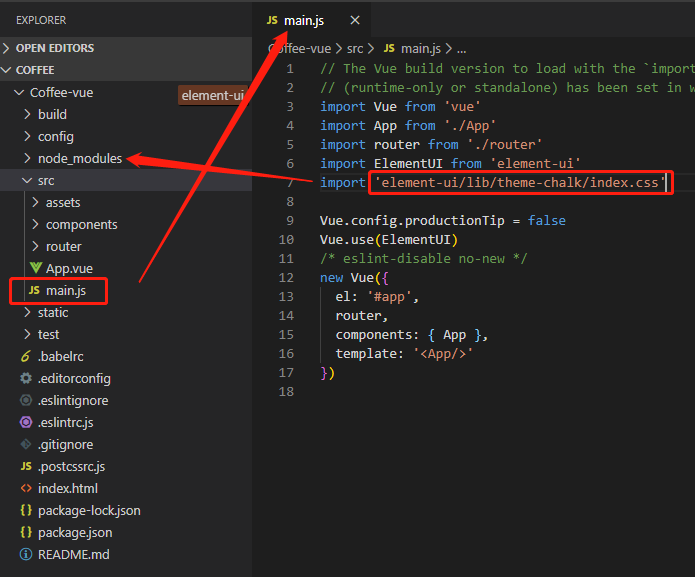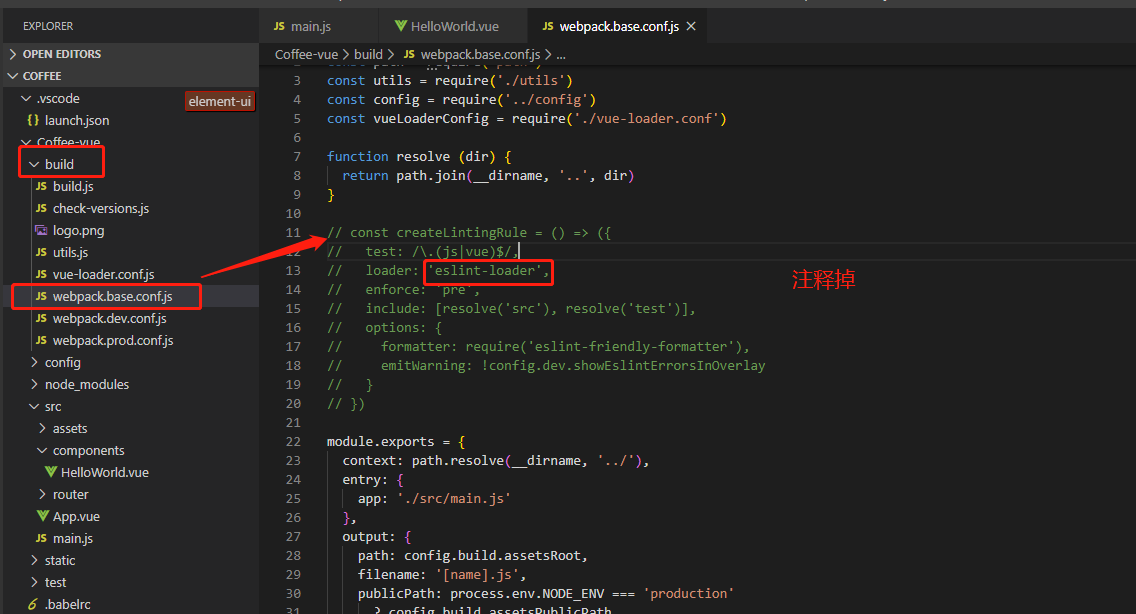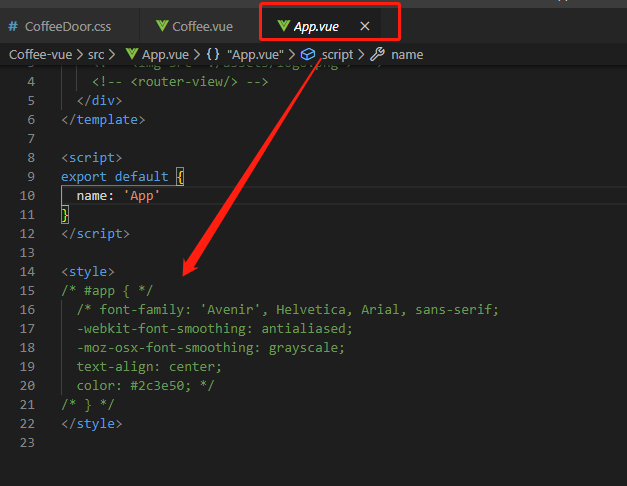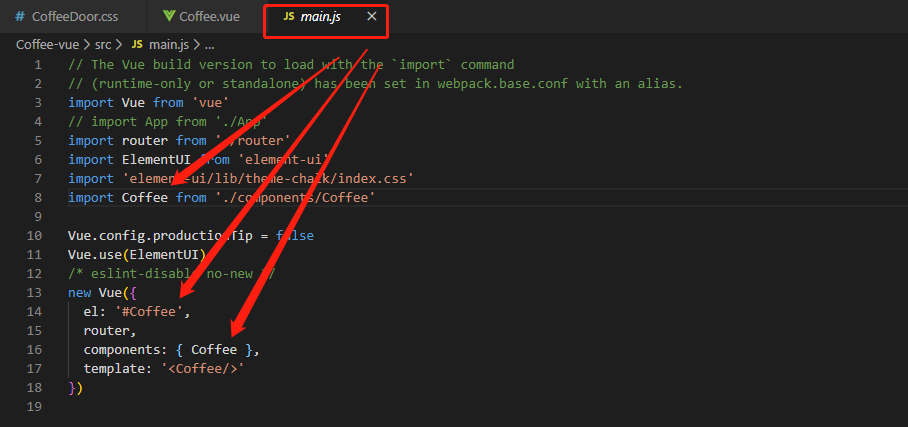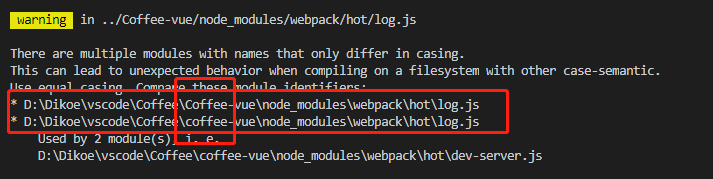VUE、Elementui、Code的创建和使用 npm install 不然报错 web package dev server
1、打开vscode的终端ctrl+`;
6、取消报错的红线
7、
需要将其注释掉不然会在页面中有其效果
9、
1 2 3 4 5 6 7 8 9 10 11 12 13 14 <img class="menu" v-on:click= "flag=!flag" :src="flag?menupic:crosspic">
10、注意进入cd Coffee-vue必须要和文件名保持一致
不然会报错
1 2 3 4 5 6 7 8 9 10 11 12 13 14 15 16 17 18 19 20 21 22 23 24 25 <!--卡片走马灯-->
12、npm run build编译后的提示 需要将文件夹直接放置在服务器上 不影响
1 2 Tip: built files are meant to be served over an HTTP server.
13、 main.js的内容
1 2 3 4 5 6 7 8 9 10 11 12 13 14 15 16 17 import Vue from 'vue'
index.html的内容为空
14、页面刷新的使用(在App页面中做定义)
1 2 3 4 5 6 7 8 9 10 11 12 13 14 15 16 17 18 19 20 21 22 23 24 25 26 27 28 29 30 31 32 33 34 35 36 37 38 39 40 41 42 43 44 45 46 47 48 49 50 51 52 53 54 55 56 57 58 59 60 61 62 63 64 65 66 67 68 69 70 71 72 <template>
15、局部Loading
1 2 3 4 5 6 7 8 // 打开loading
16、Vue-ElementUI-Admin框架的下载安装
git:https://github.com/PanJiaChen/vue-element-admin.git
下载node-sass:
npm config set sass_binary_site=https://npm.taobao.org/mirrors/node-sass
ssh设置:$ ssh-keygen -t rsa -C ‘2545664565@qq.com’
npm run dev