Hexo+GitHub打造属于自己的博客
配置GitHub-Hexo博客的步骤
[toc]
- 需要用到的工具:Git,Node,VsCode(或者HbuilderX),Typora
1、首先配置GitHub
申请一个GitHub账户,然后登陆到账户

创建一个与用户名一样地仓库: Dylanjor.github.io
git pull origin master 修改点东西
git add . , git commit -m ‘init’ , git push origin master
然后打开GitHub网站 找到 Setting
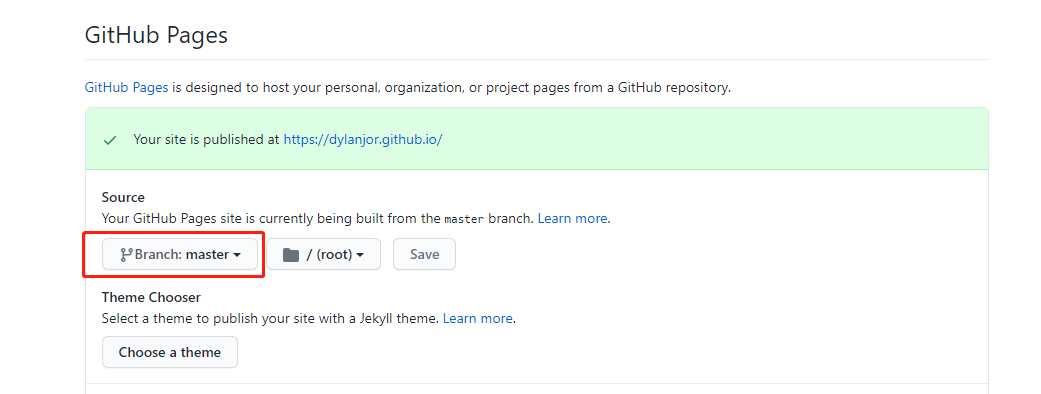
选中master__分支然后点Save__
- 然后访问https://dylanjor.github.io
- 成功访问
2、搭配Hexo
Git Bash安装全局hexo: npm install -g hexo
新建一个空文件夹(hexo)打开Git Bash cd hexo , hexo init
$ hexo g #生成 $ hexo s #运行 $ hexo d #推送到GitHub远程 $ hexo clean #清除生成的垃圾找一个好看的主题这里使用的是hexo-theme-fluid
git clone https://github.com/fluid-dev/hexo-theme-fluid.git themes/fluid
然后将_hexo_下的__config.yml_ theme改成_fluid_与文件名一致
1
2
3
4
5
6
7
8
9pretty_urls:
trailing_index: false # Set to false to remove trailing 'index.html' from permalinks
trailing_html: true # Set to false to remove trailing '.html' from permalinks
# 主题
theme: hexo-theme-fluids
deploy:
type: git
repo: git@github.com:Dylanjor/Dylanjor.github.io.git
branch: master执行hexo clean,hexo g,hexo s预览
注意: 这里要下载
npm install hexo-deployer-git --save不然会报错最后没问题就可以
hexo clean,hexo g,hexo d推送上去 访问地址
3、Ps:上传图片 借鉴地址
下载插件:
npm install hexo-asset-image --save打开hexo的配置文件_config.yml
找到post_asset_folder,把这个选项从false改成true
找到 /node_modules/hexo-asset-image/index.js现在就可以插入图片了,比如hexo new post photo之后 就在source/_posts生成photo.md文件和photo文件夹,我们把要插入的图片复制到photo文件夹内1
2
3
4
5
6
7
8
9
10
11
12
13
14
15
16
17
18
19
20
21
22
23
24
25
26
27
28
29
30
31
32
33
34
35
36
37
38
39
40
41
42
43
44
45
46
47
48
49
50
51
52
53
54
55
56
57
58
59
60
61
62
63
64
65
- 将内容更换为
```bash
'use strict';
var cheerio = require('cheerio');
// http://stackoverflow.com/questions/14480345/how-to-get-the-nth-occurrence-in-a-string
function getPosition(str, m, i) {
return str.split(m, i).join(m).length;
}
var version = String(hexo.version).split('.');
hexo.extend.filter.register('after_post_render', function(data){
var config = hexo.config;
if(config.post_asset_folder){
var link = data.permalink;
if(version.length > 0 && Number(version[0]) == 3)
var beginPos = getPosition(link, '/', 1) + 1;
else
var beginPos = getPosition(link, '/', 3) + 1;
// In hexo 3.1.1, the permalink of "about" page is like ".../about/index.html".
var endPos = link.lastIndexOf('/') + 1;
link = link.substring(beginPos, endPos);
var toprocess = ['excerpt', 'more', 'content'];
for(var i = 0; i < toprocess.length; i++){
var key = toprocess[i];
var $ = cheerio.load(data[key], {
ignoreWhitespace: false,
xmlMode: false,
lowerCaseTags: false,
decodeEntities: false
});
$('img').each(function(){
if ($(this).attr('src')){
// For windows style path, we replace '\' to '/'.
var src = $(this).attr('src').replace('\\', '/');
if(!/http[s]*.*|\/\/.*/.test(src) &&
!/^\s*\//.test(src)) {
// For "about" page, the first part of "src" can't be removed.
// In addition, to support multi-level local directory.
var linkArray = link.split('/').filter(function(elem){
return elem != '';
});
var srcArray = src.split('/').filter(function(elem){
return elem != '' && elem != '.';
});
if(srcArray.length > 1)
srcArray.shift();
src = srcArray.join('/');
$(this).attr('src', config.root + link + src);
console.info&&console.info("update link as:-->"+config.root + link + src);
}
}else{
console.info&&console.info("no src attr, skipped...");
console.info&&console.info($(this));
}
});
data[key] = $.html();
}
}
});
1 | |
本博客所有文章除特别声明外,均采用虽未采用任何协议 ,但是可不可以加个微信一起交流!